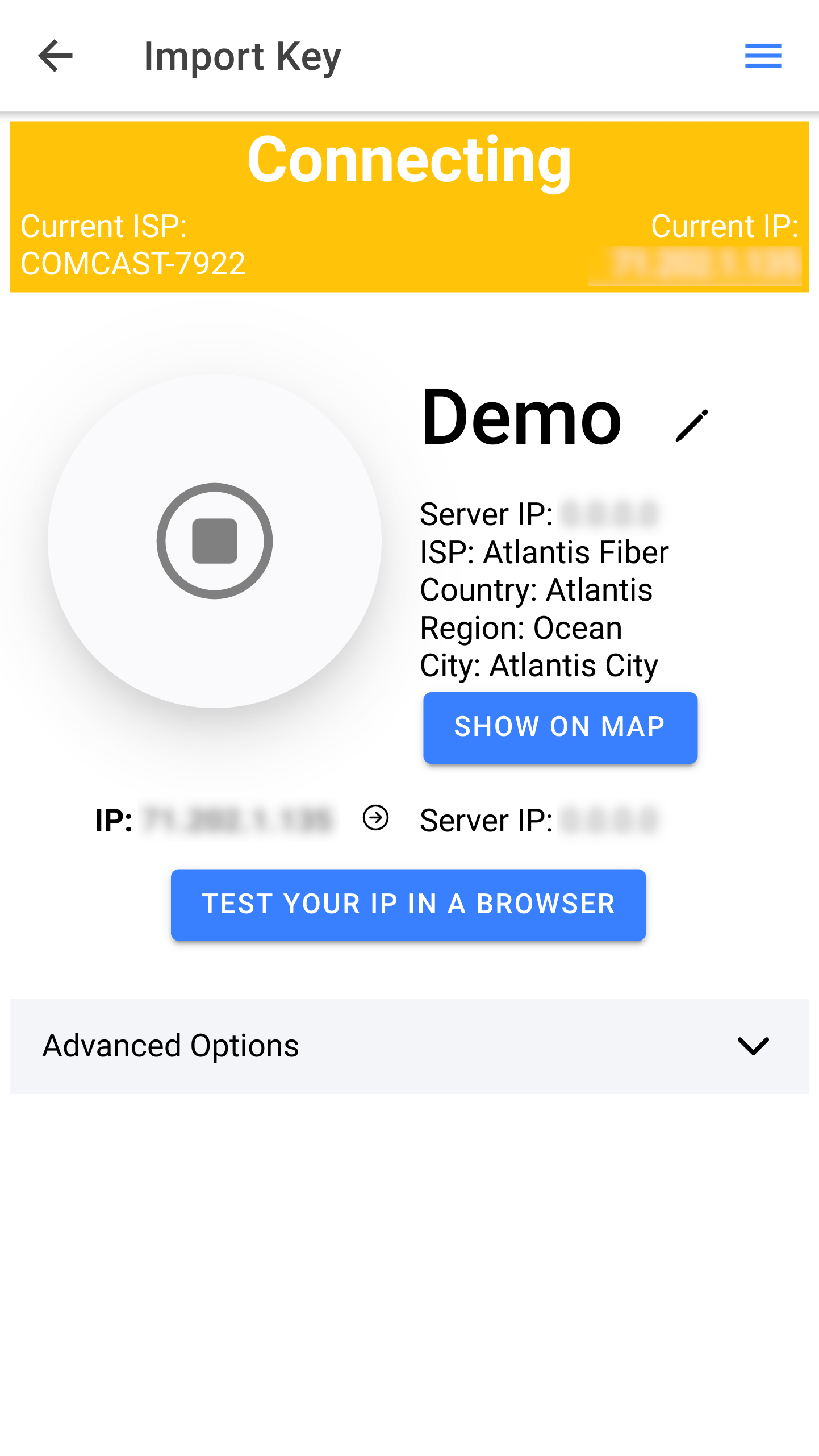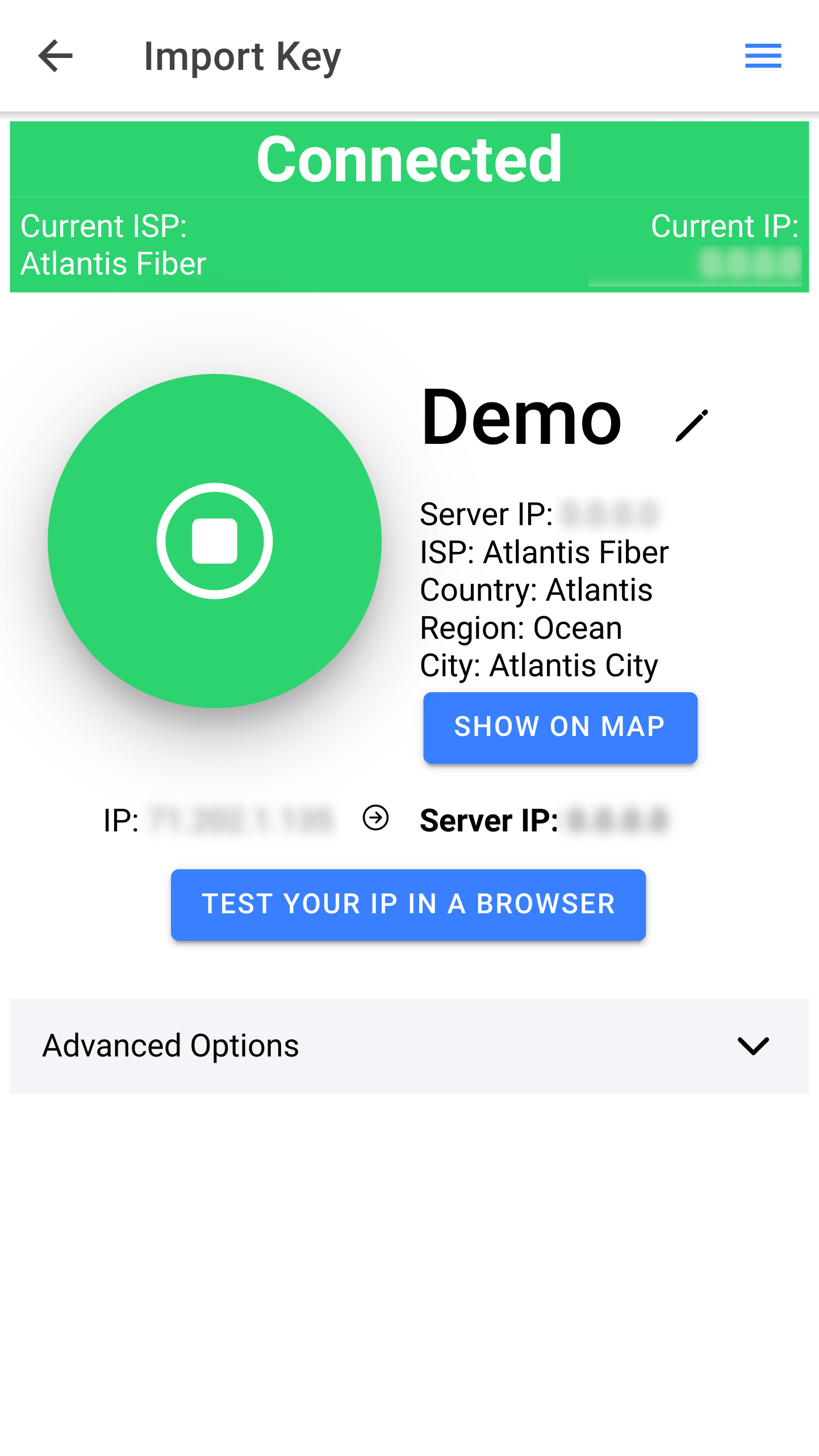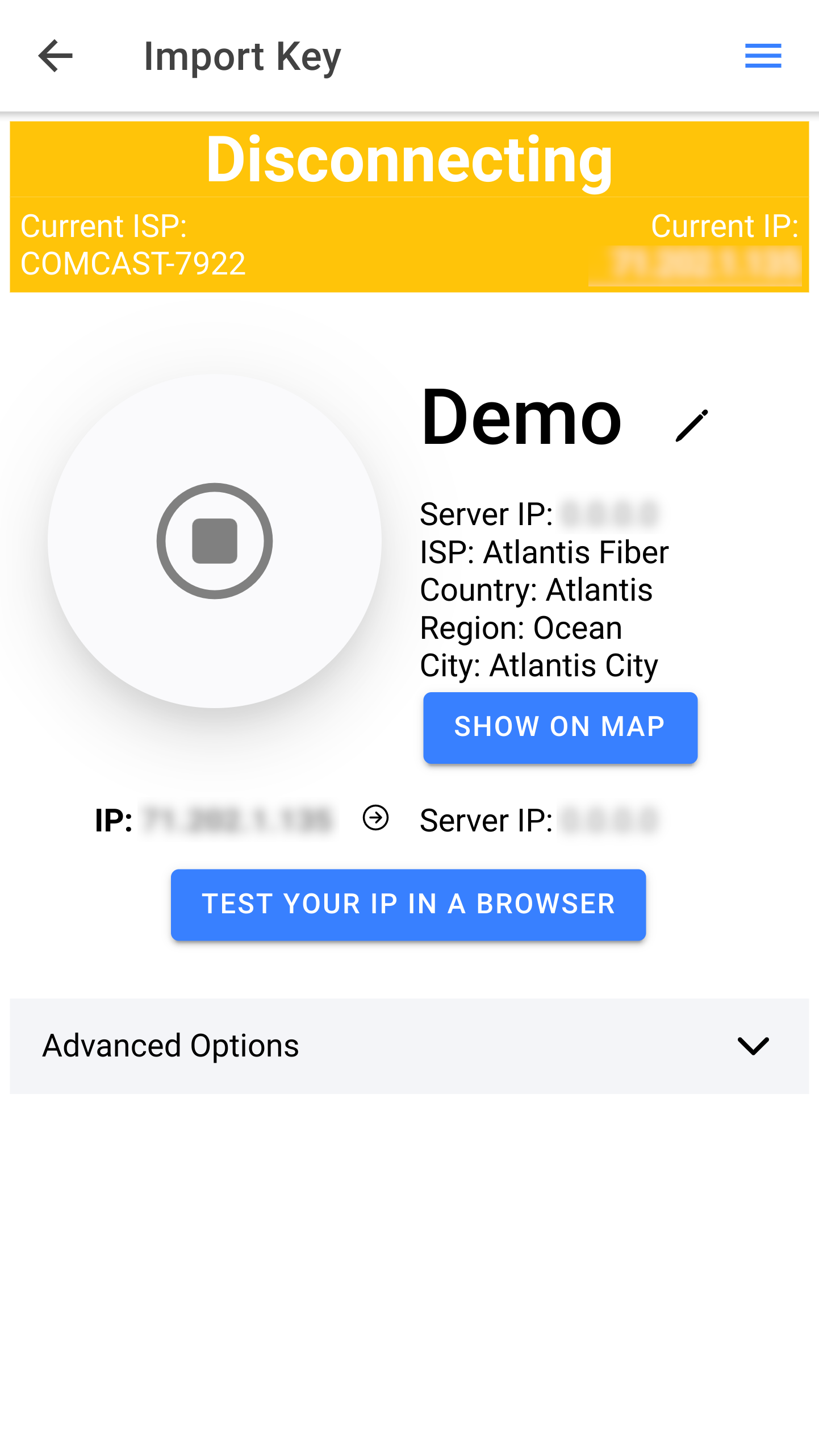Connection
Access the Internet via a GoodIP dongle
Once a Dongle has been properly setup, you can establish a connection from the GoodIP App to the dongle in order to access the Internet from there:
1. Import a key
You can import the key of a dongle:
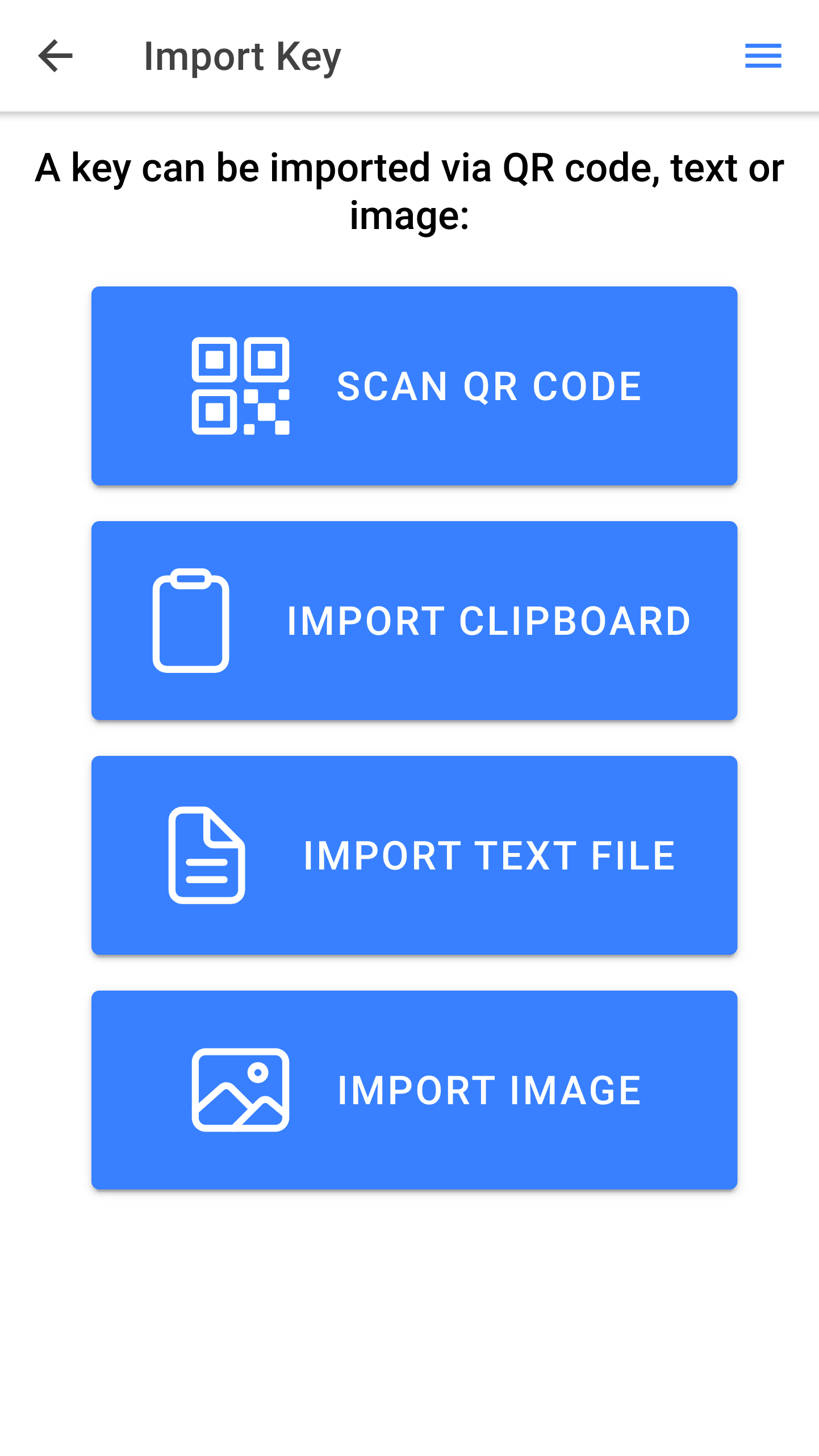
The import feature can process a QR code image which should look like:

It can also process a text file. Last, you can use the camera of your PC or phone to scan a dongle key QR code.
Imagine that a Dongle is a public lock. After import, the GoodIP App has the unique key to open and accessthe Internet via this door.
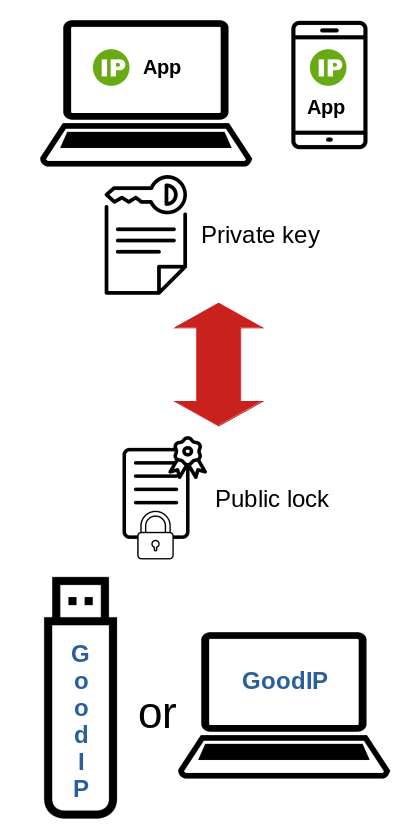
2. Manage the connection
Once imported, you can manage the connection:
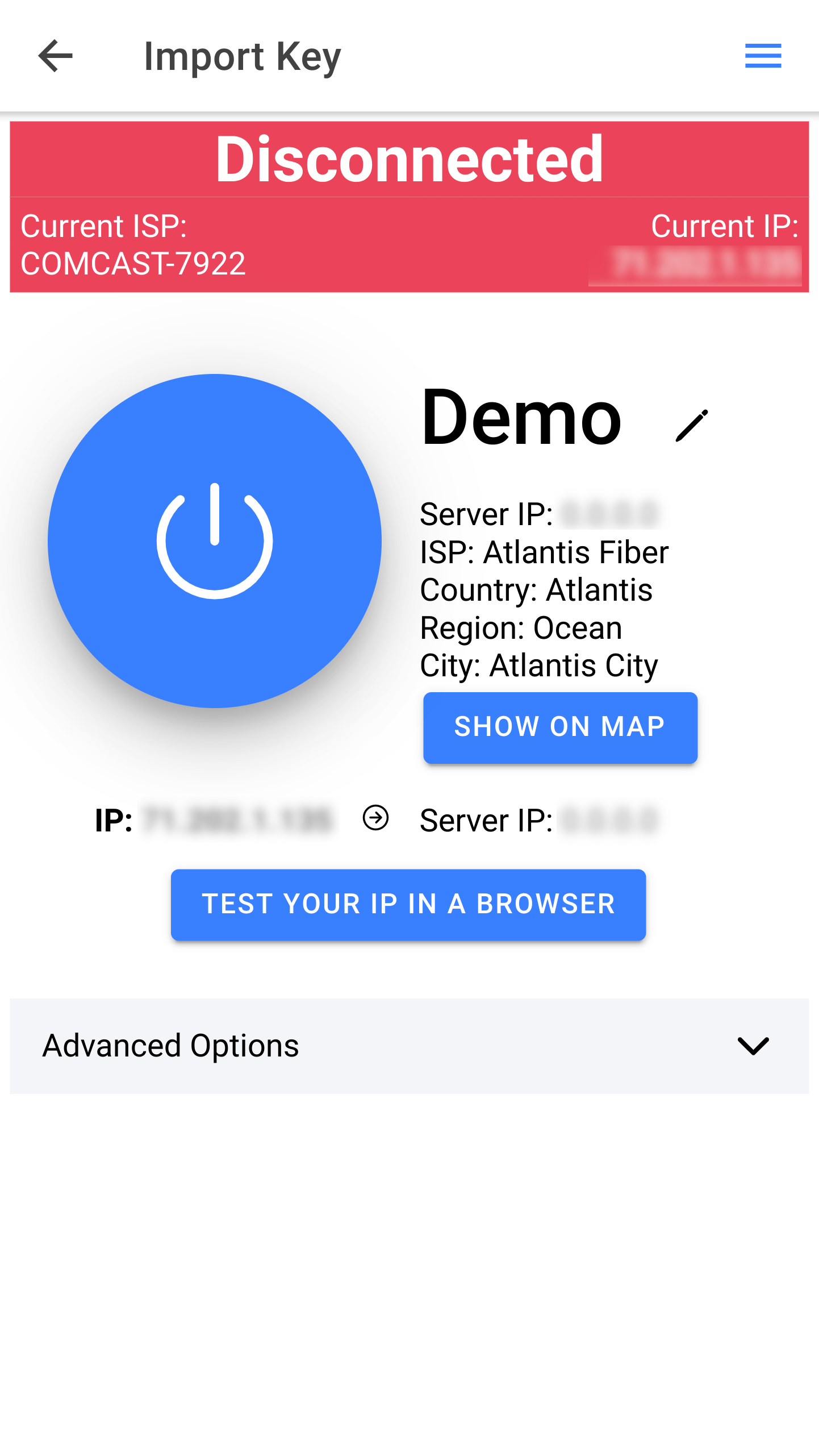
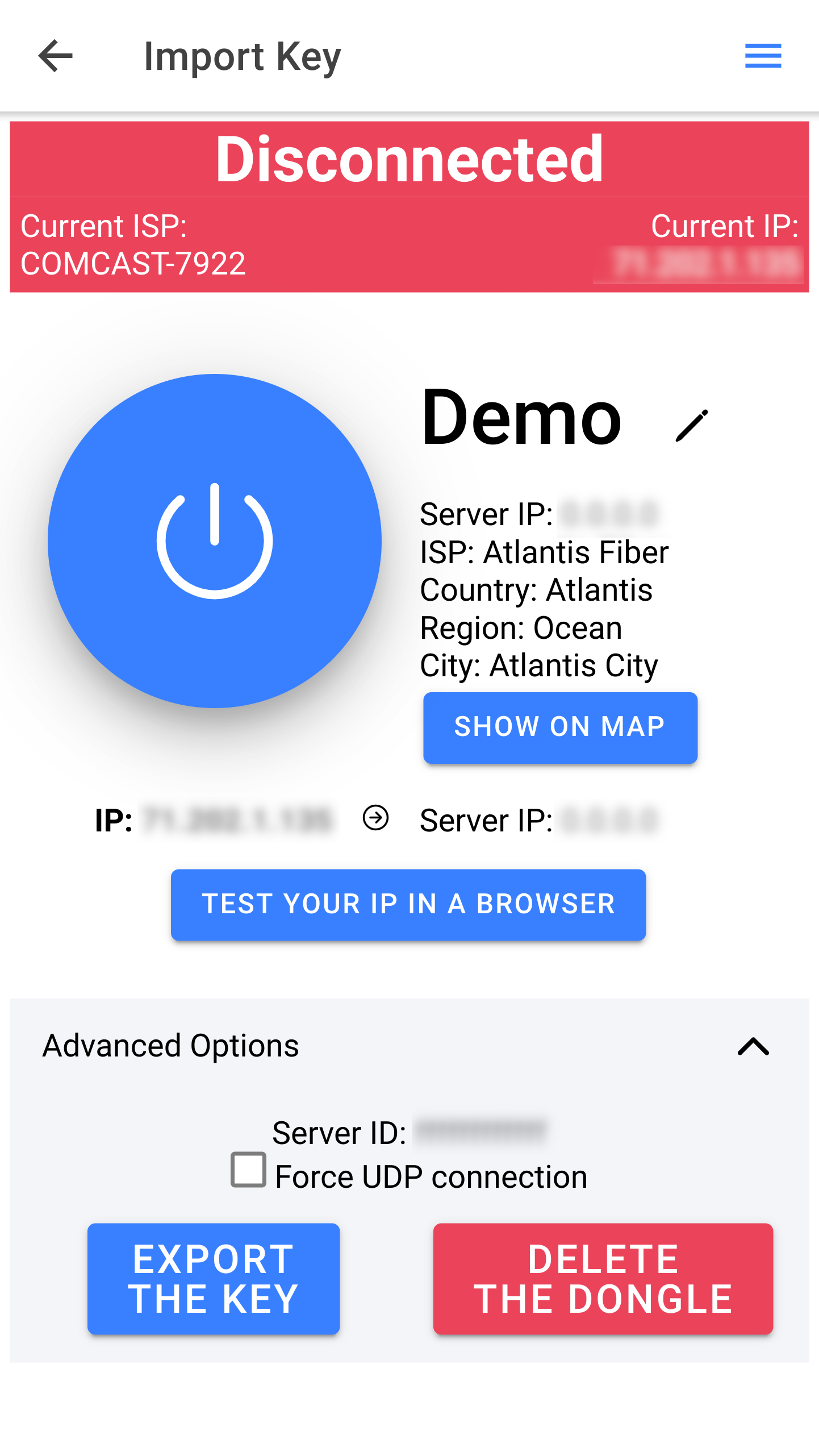
If you delete a dongle in the GoodIP App, you can recreate a key to that dongle from the profile section.
3. Connect
If the Dongle is available, you can connect to it and browse the Internet with its IP address.